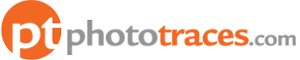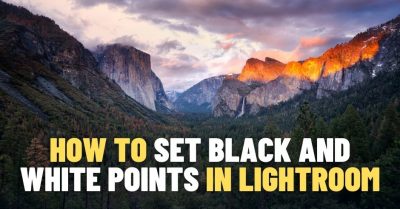Lightroom Classic vs Lightroom CC that is the question.
Lightroom Classic and Lightroom CC are both Adobe software products designed for managing and editing digital photos. They share some common features, but there are also significant differences between the two.
In this article, I will compare the two versions of Lightroom and help you decide which one is right for you.

The main differences between Lightroom Classic and Lightroom CC are in storage approach and feature sets. Lightroom Classic relies on local storage, with the image library residing on the user’s computer and it offers a more complete feature set, including advanced editing and organizational tools. Lightroom CC, adopting a cloud-centric approach, stores photos in the Adobe Creative Cloud and offers a simplified toolset, ideal for users prioritizing mobility and accessibility across devices.
Table of Contents
History of Lightroom
Did you know that the original Lightroom’s name is Adobe Photoshop Lightroom?
Adobe released Photoshop in 1990, becoming the world’s standard graphic editing and compositing application.
With the explosion of digital photography at the beginning of the century, Adobe realized that Photoshop urgently needed support for a new file format of digital photography – RAW images.
In 2003 Adobe completed the development of the Adobe Camera Raw (ACR) application as a plugin for Photoshop. It allowed photographers to edit natively RAW images and rasterize them for further manipulation in Photoshop.
But the new issue emerged almost immediately. Because of the low cost of taking additional shots in digital photography, the number of photos taken with digital cameras skyrocketed. But Photoshop was not equipped to handle large photo libraries because it did not have digital asset management (DAM) module.
To close the gap, Adobe created a new application to accompany Photoshop, aiming to simplify the management of the high volume of digital photos.
The concept of Lightroom was born.

In 2006 Adobe released the first version of Lightroom. It built the Library module from scratch to address digital asset management (DAM). And for the Develop module took the Adobe Camera Raw (ACR) plugin from Photoshop and built a new interface around it.
The application was given the name Adobe Photoshop Lightroom.
The early iteration of Lightroom hardly had any editing capabilities. You could adjust basic parameters such as exposure, brightness, color balance, contrast, and that was about it. It did not even have crop functionality. The idea was to use Lightroom for photo organization mostly and, for advanced editing, to use Photoshop.
When I started using Lightroom in 2006, I did 90% of my photo editing in Photoshop. I used Lightroom to manage my photo library and to correct exposure; I conducted the rest of the workflow in Photoshop.
But over the years, Adobe added a series of editing tools, valuable functionalities, and modules to Lightroom.
By the year 2015, when Lightroom 6 was released, I hardly used Photoshop at all. Because of the implementation of various photo editing tools, I could complete 90% of my digital workflow in Lightroom. The need for Photoshop diminished.
It was simple times; we had only one version of Lightroom.

But in 2017, Adobe decided to spice things up and make everything more confusing.

They released a new version of Lightroom, which nobody expected and asked for, under the name of Lightroom CC (Creative Cloud). At the same time, they renamed the original Lightroom to Lightroom Classic CC (Creative Cloud).
The introduction of a new cloud-based version of Lightroom was confusing, but the original version’s renaming took it to another level. Based on leaked information from Adobe, the original plan was to rename the original version to Lightroom Professional and to give the Lightroom Cloud name to a new version. But the big brains from the marketing department thought the Professional name would imply that the new Lightroom is not for professionals, lessening its appeal.
This is how we end up with Lightroom Classic CC.

But the name Lightroom Classic made many photographers believe that it indicated a legacy program and that Adobe would stop developing it. And since the new version of Lightroom CC was not equipped with many features, it caused panic in the photo community.
I was hoping that over time, Adobe would merge two versions into one, and we would enjoy a fast and responsive program with a modern interface that has all functionality of the original Lightroom. But it never happened.
In 2019 the final renaming happened. Adobe dropped CC (Creative Cloud) from the names of both versions.
As of writing, we have two versions of Lightroom: Lightroom Classic and Lightroom. And Lightroom is available in 3 versions: Desktop, Mobile, and Web (browser-based).
This article aims to explain the differences between Lightroom Classic and Lightroom and what advantages and disadvantages each version has.
Lightroom Classic vs Lightroom CC: the Main Differences
1. Image Storage: Cloud vs Local
The main difference between Lightroom Classic and Lightroom (former Lightroom CC) is how you store your photos.
Lightroom stores photos in the cloud. Every time you import new butch of photos, Lightroom uploads them to the cloud. You can access the full versions of your images from all connected devices.
With Lightroom Classic, you store all your imported photos locally on the computer hard drive. But you still can synchronize individual Galleries with mobile devices using Adobe Creative Cloud.
2. Photo Organization
Lightroom Classic has a modular structure. The Library module serves the function of advanced digital asset management (DAM). You can organize your images using folders, galleries, and tags. Plus, you can group photos in virtual stacks and create virtual copies.
Lightroom (former Lightroom CC) does not have a Library module; you organize and develop your photos in a single user interface. Even though I like this approach, it results in limited photo organization capabilities.

In Lightroom, you organize images using virtual albums, plus the program heavily employs AI functionality, trying to figure out the content of your photos and tag them automatically.
3. Importing Photos
I always was critical of the Import module of Lightroom Classic because of its complexity. Often it becomes a major challenge for photographers just starting to learn the program.
In Lightroom CC, the import module does not exist, and there are no import options at all. You can not even select what raw files to import and what to avoid. There are no renaming, metadata, or watermark functionalities. You dump the images into the program and decide what to do with them later.
4. Editing and Developing Photos
In recent years Adobe beefed up the editing tools in Lightroom (former CC), and they are almost on par with Lightroom Classic. But it still lacks some functionalities I use in my workflow.
Lightroom does not have vital tools such as Calibration, Snapshots, and History. It is a deal breaker for me.
5. Exporting Photos
When Lightroom was released, it only supported JPEG export format. Even though the export panel has more exporting options, it is not even close to the Export module of Lightroom Classic. It is not even called an export process; it is the Share functionality.
6. Plugins Support
One of the biggest advantages of Lightroom over competing applications is the support for plugins. The plugins allow you to extend the functionality of Lightroom by installing third-party add-ons. The Lightroom Classic even has a Plugin Manager where you can handle all of the installed plugins.
In my photography, I use a fair number of plugins such as SmugMug, Flicker, JPEGmini (image compression), and several plugins that help me with preset development.
Lightroom does not support plugins at all. You can not even install plugins developed by Adobe.
7. Missing Modules
Lightroom Classic has 7 modules: Library, Develop, Map, Book, Print, Slideshow, and Web. Even though I do not use the Book, Print, and Slideshow modules, I know that many photography businesses heavily really on those modules. And they do not exist in Lightroom.
In my case, I love the Map module. I have all my travel photos mapped to the interactive map and can visually assess the locations I visited and photographed. I also use the Map module for planning my trips.
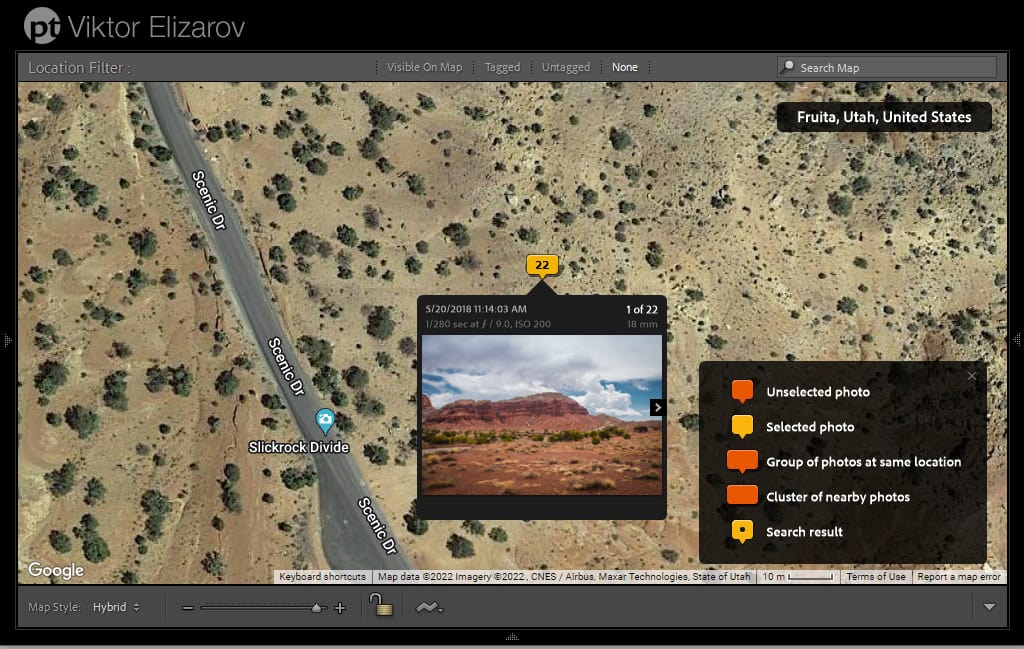
Advantages of Lightroom Classic
- It has more advanced tools and functionalities.
- You do not rely on a fast Internet connection to be able to synchronize images and edits.
- It has an enormous amount of educational resources for all levels.
- Lightroom Classic allows you to manage videos. It even offers some limited video editing functionality.
Disadvantages of Lightroom Classic
- It is slow. The development of Lightroom Classic started more than 2 decades ago. It relies on old and outdated technologies. Adobe struggles to optimize its speed.
- The modular structure is not ideal for user experience.
- It is harder to learn.
- You have to implement a backup strategy as a part of your digital photography workflow.
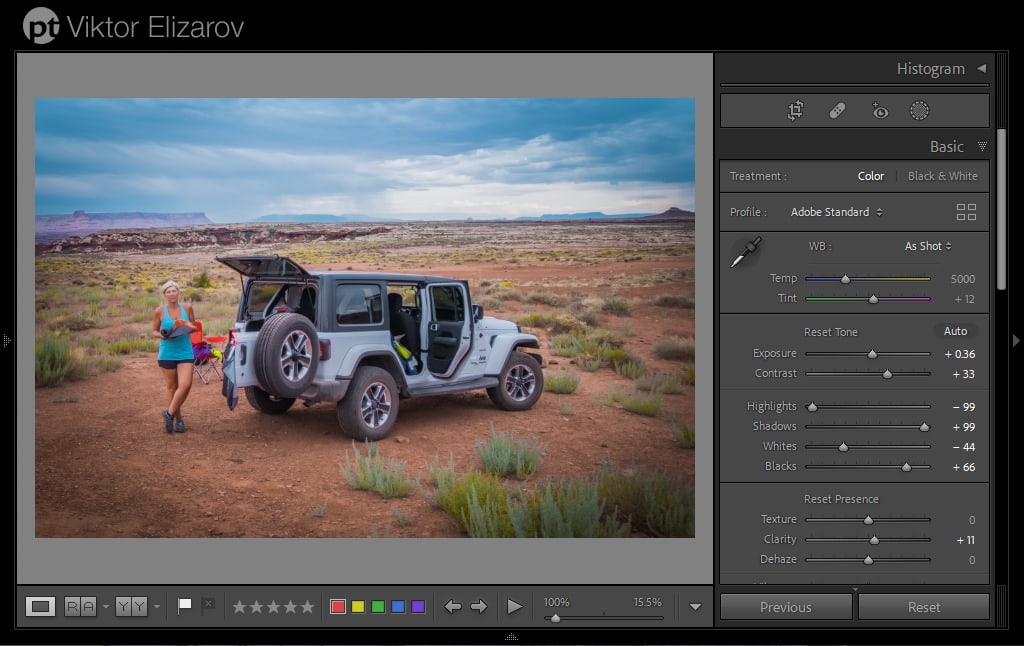
Advantages of Lightroom CC
- It is fast and snappy.
- It has a more modern and intuitive user interface.
- Easier to learn
- Automatic backup on the cloud.
Disadvantages of Lightroom CC
- The $9.99 Adobe Creative Cloud Photography plan includes only 20Gb of storage.
- It becomes expensive if you have a photo library larger than 1TB. In my case, my photo library is 6TB big, and it would cost me $60 per month for cloud storage only.
- In a nutshell, it is a strip-down version of Lightroom Classic.
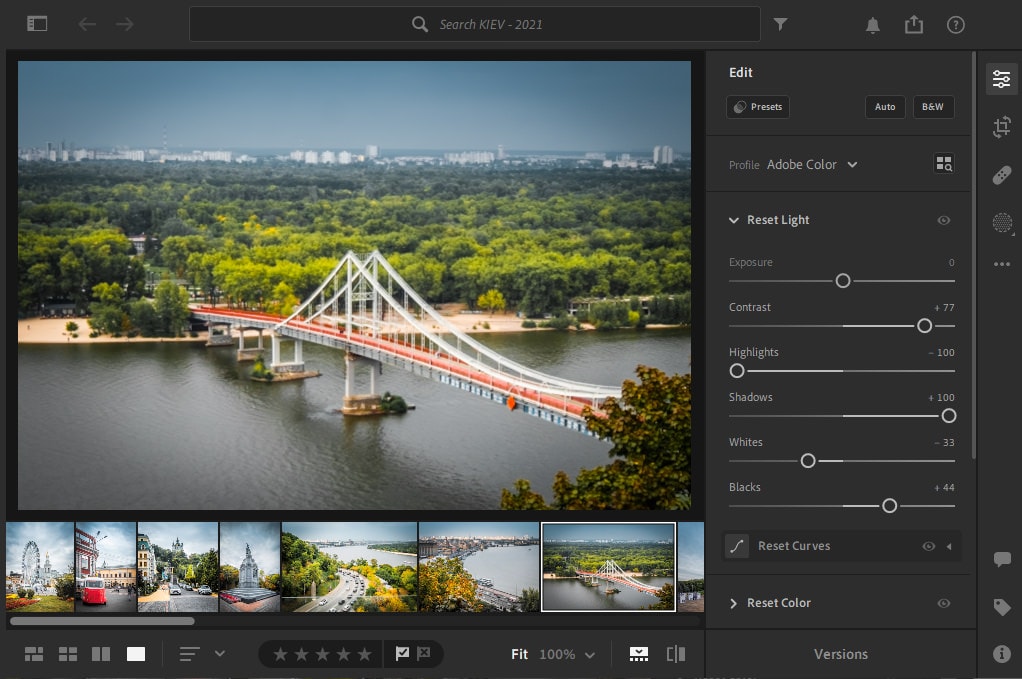
Who Should Use Lightroom Classic?
Lightroom Classic is for everyone serious about photography and wanting to learn this fantastic hobby’s ins and outs.
And if you are a professional photographer, you already know there is no escape from a submarine, and the lightroom Classic is the only way to go.
Who Should Use Lightroom CC?
To be honest, I am struggling to pinpoint who is the target audience for stand-alone Lightroom. It is designed for photographers with image libraries smaller than 1T and heavily relies on mobile photography. But then again, you can be a mobile photographer and synchronize your photos taken with mobile devices with Lightroom Classic; this is what I do.
See also: How to Save Preset in Lightroom Mobile
I do not see any reason to subscribe to the Lightroom Plan ($10/month) instead of the Photography Plan ($10/month), which comes with all versions of Lightroom plus Photoshop.
I see the usefulness of Lightroom if you are starting to learn photography. You subscribe to the Photography plan and begin the learning process with Lightroom because the learning curve is less steep. And over time, you switch to Lightroom Classic.
Lightroom CC vs Lightroom Classic | Final Thoughts
When I compare Lightroom Classic ve Lightroom CC, I ask myself a question: Can I run my photography business using only Lightroom Classic? And the answer is definite YES.
But I can not perform all photography organizational, editing, and publishing tasks using Lightroom CC only. I still need Lightroom Classic or Photoshop.
I think Adobe should merge two versions of Lightroom into a single application and stop confusing millions of Lightroom users.